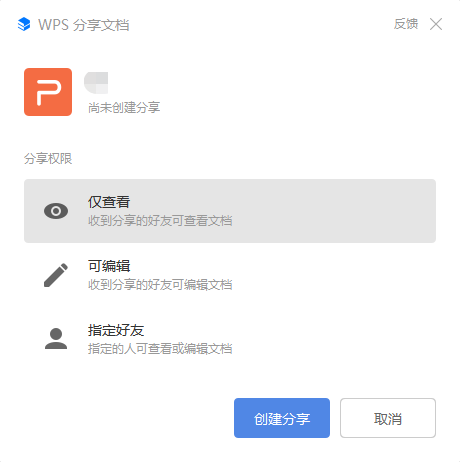技术分享 | web 控件的交互进阶
本文节选自霍格沃兹测试开发学社内部教材
当需要模拟键盘或者鼠标操作时,Python需要使用 ActionChains 来处理,Java需要 Actions 来处理。
常用模拟鼠标的行为,比如单击,双击,拖动等。当调用 ActionChains 或者 Actions 的方法时,会将所有操作按顺序存入队列,当调用 perform() 方法时,队列中的事件会依次执行。
Python 版本
# 引入依赖 from selenium.webdriver import ActionChains
Java版本
import org.openqa.selenium.interactions.Actions;
实战演示
下面代码中,action是模拟键盘或者鼠标的实例对象,on_element 是需要传递一个元素进去,默认值为 None。
单击指定元素,如果不指定,会单击当前光标的位置
Python 版本
action.click(on_element=None)
Java版本
Actions action = new Actions(webDriver); action.click(on_element=None);
长按某个元素
Python 版本
action.click_and_hold(on_element=None)
Java版本
Actions action = new Actions(webDriver); action.clickAndHold(on_element=None);
执行右键操作
Python 版本
action.context_click(on_element=None)
Java版本
Actions action = new Actions(webDriver); action.contextClick(on_element=None);
执行左键双击
Python 版本
action.double_click(on_element=None)
Java版本
Actions action = new Actions(webDriver); action.doubleClick(on_element=None);
拖拽起始的元素到目标元素,即 source 到 target
Python 版本
action.drag_and_drop(source, target)
Java版本
Actions action = new Actions(webDriver); action.dragAndDrop(WebElement source, WebElement target);
将目标拖动到指定的位置
Python 版本
# xoffset 和 yoffset 是相对于 source 左上角为原点的偏移量 action.drag_and_drop_by_offset(source, xoffset, yoffset)
Java版本
Actions action = new Actions(webDriver); actions.dragAndDropBy(WebElement source, int xOffset, int yOffset);
使用这个方法可以方便的实现某些组合键盘事件,比如按下 ctrl+c 键。
Python 版本
action.key_down(value, element=None)
Java版本
Actions action = new Actions(webDriver); actions.keyDown(element, value);
松开某个键,可以配合上面的方法实现按下 ctrl+c 并且释放
Python 版本
ActionChains(driver).key_down(Keys.CONTROL)\ .send_keys('c').key_up(Keys.CONTROL).perform()
Java版本
Actions action = new Actions(webDriver); action.keyDown(Keys.CONTROL).sendKeys("c").keyUp(Keys.CONTROL).perform();
其他按键请参考:https://python-selenium-zh.readthedocs.io/zh_CN/latest/7.4 特殊字符/
github 参考地址:https://github.com/SeleniumHQ/selenium/blob/916168f403dded05f878fe189d68c0f9152335c9/py/selenium/webdriver/common/keys.py
指定光标移动到某一个位置,需要给出两个坐标位置
Python 版本
# xoffset 和 yoffset 是相对于网页左上角的偏移量 action.move_by_offset(xoffset, yoffset)
Java版本
Actions action = new Actions(webDriver); action.moveByOffset(xOffset,yOffset);
将鼠标移动到指定元素的位置
Python 版本
action.move_to_element(to_element)
Java版本
Actions action = new Actions(webDriver); action.moveToElement(to_element);
移动鼠标到相对于某个元素的偏移位置
Python 版本
# xoffset 和 yoffset 是相对于 to_element 左上角的偏移量 action.move_to_element_with_offset(to_element, xoffset, yoffset)
Java版本
Actions action = new Actions(webDriver); action.moveToElement(to_element, xOffset, yOffset);
执行 ActionChains 中的操作
前面介绍的方法会将所有操作按顺序存入队列,要执行这些操作,需要调用 perform() 方法。
Python 版本
action.move_to_element_with_offset(to_element, xoffset, yoffset).perform()
Java版本
Actions action = new Actions(webDriver); action.moveToElement(to_element, int xOffset, int yOffset).perform();
释放按下的鼠标

Python 版本
action.release(on_element=None)
Java版本
Actions action = new Actions(webDriver); action.release(on_element=None)
向焦点元素位置输入值
焦点元素:使用 tab 键,那些被选中的元素就是焦点元素。
Python 版本
action.send_keys(*keys_to_send)
Java版本
Actions action = new Actions(webDriver); action.sendKeys(*keys_to_send)
向指定的元素输入数据
Python 版本
action.send_keys_to_element(element, *keys_to_send)
Java版本
Actions action = new Actions(webDriver); action.sendKeys(element,keys_to_send);
Python web前端
版权声明:本文内容由网络用户投稿,版权归原作者所有,本站不拥有其著作权,亦不承担相应法律责任。如果您发现本站中有涉嫌抄袭或描述失实的内容,请联系我们jiasou666@gmail.com 处理,核实后本网站将在24小时内删除侵权内容。
版权声明:本文内容由网络用户投稿,版权归原作者所有,本站不拥有其著作权,亦不承担相应法律责任。如果您发现本站中有涉嫌抄袭或描述失实的内容,请联系我们jiasou666@gmail.com 处理,核实后本网站将在24小时内删除侵权内容。