
关于 Linux中systemd的一些笔记
title: 关于 linux中systemd的一些笔记 tags:
systemctl
linux categories:
Linux toc: true recommend: 1 keywords: Linux uniqueId: '2022-04-03 03:12:18/关于 Linux中systemd操作Service unit的一些笔记.html' mathJax: false date: 2022-04-03 11:12:18 thumbnail:
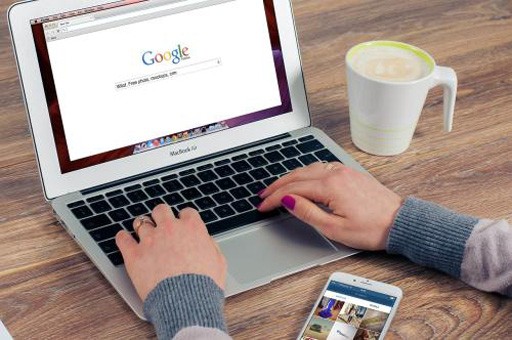
title: 关于 Linux中systemd的一些笔记 tags:
systemctl
Linux categories:
Linux toc: true recommend: 1 keywords: Linux uniqueId: '2022-04-03 03:12:18/关于 Linux中systemd操作Service unit的一些笔记.html' mathJax: false date: 2022-04-03 11:12:18 thumbnail:
写在前面
嗯,准备RHCA,学习整理这部分知识
博文内容涉及:
systemd简述
对于unit的信息的介绍
通过systemctl命令控制Service unit的Demo
Service unit配置文件内容,权值的一些介绍
systemd简述
对于unit的信息的介绍
通过systemctl命令控制Service unit的Demo
Service unit配置文件内容,权值的一些介绍
傍晚时分,你坐在屋檐下,看着天慢慢地黑下去,心里寂寞而凄凉,感到自己的生命被剥夺了。当时我是个年轻人,但我害怕这样生活下去,衰老下去。在我看来,这是比死亡更可怕的事。--------王小波
一、Systemd 简述
systemd是Linux操作系统的系统和服务管理器。在系统启动时或者正在运行的系统上的一个守护进程,systemd负责激活系统资源、服务器守护程序和其他进程,systemd是RHEL 7之后出现的。
守护进程(daemon)是在后台执行各种任务的进程。通常,守护程序在引导时自动启动并继续运行直到系统关闭或手动停止。许多守护程序的名称的约定以字母d结尾。
关于RHEL启动进程管理:
在RHEL 5的时候,使用 Sys init,启动速度最慢的,无论进程相互之间有无依赖关系,都是串行启动过程,
RHEL 6的时候,使用 Upstart init相对启动速度快一点有所改进。有依赖的进程之间依次启动而其他与之没有依赖关系的则并行同步启动。
RHEL 7 Systemd与以上都不同。所有进程无论有无依赖关系则都是并行启动(很多时候进程没有真正启动而是只有一个信号或者说是标记而已,在真正利用的时候才会真正启动)。
Systemd为了解决上文的问题而诞生。它的目标是,为系统的启动和管理提供一套完整的解决方案,
RHEL启动的第一个进程(PID 1)就是systemd,提供的功能包括:
并行化功能(同时启动多个服务),可提高系统的启动速度。
按需启动后台程序而无需单独的服务。
自动管理服务依赖关系,可以防止长时间超时。例如,网络相关服务在网络可用之前不会尝试启动。
使用Linux控制组(Cgroup)一起跟踪相关进程的方法。
systemd Targets 启动级别
二、systemctl 命令管理系统
systemctl是 Systemd 的主命令,systemctl命令用于管理不同类型的系统对象,这些对象称之为units。
Service unit:用于定义系统服务,文件扩展名为.service
Target unit:用于模拟实现“运行级别”,文件扩展名为.target,可以理解Target 就是一个 Unit 组,包含许多相关的 Unit
Device unit:用于定义内核识别的设备,文件扩展名为.device
Mount unit:用于定义文件系统挂载点,文件扩展名为.mount
Socket unit:用于标识进程间通信用的socket文件,文件扩展名为.socket
┌──[root@liruilongs.github.io]-[~] └─$systemctl status cockpit.socket #CocKpit驾驶舱 和SSH类似,用于远程控制,类似于阿里云的控制台。为初级管理员提供基本操作,通过web端的控制台,访问地址:服务器IP:9090 ● cockpit.socket - Cockpit Web Service Socket Loaded: loaded (/usr/lib/systemd/system/cockpit.socket; disabled; vendor preset: disabled) Active: inactive (dead) Docs: man:cockpit-ws(8) Listen: [::]:9090 (Stream)
Snapshot unit:管理系统快照,文件扩展名为.snapshot
Swap unit:用于标识swap设备,文件扩展名为.swap
Automount unit:文件系统的自动挂载点,文件扩展名为.automount
Path unit:用于根据文件系统上特定对象的变化来启动其他服务,文件扩展名为.path
Timer unit:用于管理计划任务,文件扩展名为.timer
┌──[root@liruilongs.github.io]-[~] └─$systemctl status systemd-tmpfiles-clean.timer #用于定时清理 `/tmp`,`/var/tmp`之类的临时文件 ● systemd-tmpfiles-clean.timer - Daily Cleanup of Temporary Directories Loaded: loaded (/usr/lib/systemd/system/systemd-tmpfiles-clean.timer; static; vendor preset: disabl> Active: active (waiting) since Sun 2022-04-03 11:24:00 CST; 1h 48min ago Trigger: Mon 2022-04-04 11:39:07 CST; 22h left Docs: man:tmpfiles.d(5) man:systemd-tmpfiles(8) Apr 03 11:24:00 liruilongs.github.io systemd[1]: Started Daily Cleanup of Temporary Directories. ┌──[root@liruilongs.github.io]-[~] └─$
Slice unit:用于资源管理,文件扩展名为.slice
1.查看units列表信息
列出loaded(配置文件以加载)的units
┌──[root@liruilongs.github.io]-[~] └─$systemctl list-units UNIT LOAD ACTIVE SUB DESCRIPTION proc-sys-fs-binfmt_misc.automount loaded active waiting Arbitrary Executable File> .............
命令输出说明:
UNIT:服务单元名称。
LOAD: systemd是否正确解析了单元的配置并将该单元加载到内存中。
ACTIVE:单元的高级别激活状态。此信息表明单元是否已成功启动。
SUB:单元的低级别激活状态。此信息指示有关该单完的更多详细信息。信息视单元类型、状态以及单元的执行方式而异。
DESCRIPTION:单元的简短描述。
┌──[root@liruilongs.github.io]-[~] └─$systemctl list-unit-files UNIT FILE STATE proc-sys-fs-binfmt_misc.automount static -.mount generated boot.mount generated dev-hugepages.mount static dev-mqueue.mount static proc-sys-fs-binfmt_misc.mount static sys-fs-fuse-connections.mount static sys-kernel-config.mount static sys-kernel-debug.mount static tmp.mount disabled systemd-ask-password-console.path static .....
查看timer,系统定时任务
┌──[root@liruilongs.github.io]-[~] └─$systemctl list-units -i timer 0 loaded units listed. Pass --all to see loaded but inactive units, too. To show all installed unit files use 'systemctl list-unit-files'. ┌──[root@liruilongs.github.io]-[~] └─$systemctl list-unit-files -t timer UNIT FILE STATE dnf-makecache.timer enabled #yaml仓库定时更新 fstrim.timer disabled systemd-tmpfiles-clean.timer static # 临时文件清理 unbound-anchor.timer enabled 4 unit files listed. ┌──[root@liruilongs.github.io]-[~] └─$
查看socket套接字
┌──[root@liruilongs.github.io]-[~] └─$systemctl list-unit-files -t socket UNIT FILE STATE cockpit-wsinstance-http-redirect.socket static cockpit-wsinstance-http.socket static cockpit-wsinstance-https-factory.socket static cockpit-wsinstance-https@.socket static cockpit.socket enabled dbus.socket static
列出类型为service,状态为loaded和active的 unit
┌──[root@liruilongs.github.io]-[~] └─$systemctl list-units -t service UNIT LOAD ACTIVE SUB DESCRIPTION auditd.service loaded active running Security Auditing Service
列出类型为service,状态为active和inactive 的unit
┌──[root@liruilongs.github.io]-[~] └─$systemctl list-units --type service --all
┌──[root@liruilongs.github.io]-[~] └─$systemctl --failed -t service UNIT LOAD ACTIVE SUB DESCRIPTION ● kdump.service loaded failed failed Crash recovery kernel arming .....
三、systemctl操作Service unit
┌──[root@liruilongs.github.io]-[~] └─$systemctl status sshd ● sshd.service - OpenSSH server daemon #单元的描述信息 Loaded: loaded (/usr/lib/systemd/system/sshd.service; enabled; vendor preset: enabled) #子状态,加载的配置文件,默认开机自启 Active: active (running) since Sun 2022-04-03 11:24:03 CST; 2h 16min ago #运行状态,时间 Docs: man:sshd(8) #帮助文档 man:sshd_config(5) Main PID: 880 (sshd) #主进程 Tasks: 1 (limit: 6044) # 任务量 Memory: 7.2M #消耗的内存 CGroup: /system.slice/sshd.service # 用的什么slice └─880 /usr/sbin/sshd -D -oCiphers=aes256-gcm@openssh.com,chacha20-poly1305@openssh.com,aes2> Apr 03 11:24:02 liruilongs.github.io systemd[1]: Starting OpenSSH server daemon... #启动日志,什么进程引导激活的 Apr 03 11:24:03 liruilongs.github.io sshd[880]: Server listening on 0.0.0.0 port 22. #监听的端口 Apr 03 11:24:03 liruilongs.github.io sshd[880]: Server listening on :: port 22. Apr 03 11:24:03 liruilongs.github.io systemd[1]: Started OpenSSH server daemon. #启动服务 Apr 03 11:25:30 liruilongs.github.io sshd[1112]: Accepted publickey for root from 172.25.254.254 port > #连接日志 Apr 03 11:25:30 liruilongs.github.io sshd[1112]: pam_unix(sshd:session): session opened for user root > lines 1-17/17 (END)
┌──[root@liruilongs.github.io]-[~] └─$systemctl is-active sshd active ┌──[root@liruilongs.github.io]-[~] └─$systemctl is-enabled sshd enabled ┌──[root@liruilongs.github.io]-[~] └─$systemctl is- is-active is-enabled is-failed is-system-running
优先级从高到低
本地配置的系统单元: /etc/systemd/system
运行时配置的系统单元: /run/systemd/system
软件包安装的系统单元: /usr/lib/systemd/system
默认的服务配置文件位置:/usr/lib/systemd/system
┌──[root@liruilongs.github.io]-[~] └─$systemctl status sshd | head -2 ● sshd.service - OpenSSH server daemon Loaded: loaded (/usr/lib/systemd/system/sshd.service; enabled; vendor preset: enabled)
添加高优先级配置文件:/run/systemd/system
┌──[root@liruilongs.github.io]-[~] └─$cp /usr/lib/systemd/system/sshd.service /run/systemd/system/sshd.service ┌──[root@liruilongs.github.io]-[~] └─$systemctl daemon-reload ┌──[root@liruilongs.github.io]-[~] └─$systemctl status sshd | head -2 ● sshd.service - OpenSSH server daemon Loaded: loaded (/run/systemd/system/sshd.service; enabled; vendor preset: enabled)
添加高优先级配置文件,/etc/systemd/system
┌──[root@liruilongs.github.io]-[~] └─$cp /usr/lib/systemd/system/sshd.service /etc/systemd/system/ ┌──[root@liruilongs.github.io]-[~] └─$systemctl daemon-reload ┌──[root@liruilongs.github.io]-[~] └─$systemctl status sshd | head -2 ● sshd.service - OpenSSH server daemon Loaded: loaded (/etc/systemd/system/sshd.service; enabled; vendor preset: enabled) ┌──[root@liruilongs.github.io]-[~] └─$
┌──[root@liruilongs.github.io]-[~] └─$cat /usr/lib/systemd/system/sshd.service [Unit] Description=OpenSSH server daemon #描述信息 Documentation=man:sshd(8) man:sshd_config(5) #帮助文档 After=network.target sshd-keygen.target #依赖关系,在...之后执行 Wants=sshd-keygen.target # 强依赖 [Service] Type=notify #notify类型 EnvironmentFile=-/etc/crypto-policies/back-ends/opensshserver.config #环境变量读取 EnvironmentFile=-/etc/sysconfig/sshd # - 号为文件可以不存在 ExecStart=/usr/sbin/sshd -D $OPTIONS $CRYPTO_POLICY # 启动命令 ExecReload=/bin/kill -HUP $MAINPID # reload从新初始化 KillMode=process #设置在单元停止时,杀死进程的方法 process 表示仅杀死主进程 Restart=on-failure #仅在服务进程异常退出时重启 RestartSec=42s # 42秒后重启 [Install] WantedBy=multi-user.target #属于那个target ┌──[root@liruilongs.github.io]-[~] └─$
手册查看,不错的翻译 systemd.service 中文手册
┌──[root@liruilongs.github.io]-[~] └─$man -k systemd
启动停止服务
systemctl start sshd.service systemctl stop sshd.service
重新加载配置文件
┌──[root@liruilongs.github.io]-[~] └─$systemctl reload sshd #还是原来的进程,只是从新加载配置文件
重启服务
┌──[root@liruilongs.github.io]-[~] └─$systemctl restart sshd #一个新的进程
查看服务状态
┌──[root@liruilongs.github.io]-[~] └─$systemctl status httpd ● httpd.service - The Apache HTTP Server Loaded: loaded (/usr/lib/systemd/system/httpd.service; disabled; vendor preset: disabled) Active: active (running) since Sun 2022-04-03 11:46:36 CST; 3h 5min ago Docs: man:httpd.service(8) Main PID: 1616 (httpd) Status: "Running, listening on: port 80" Tasks: 213 (limit: 6044) Memory: 33.7M CGroup: /system.slice/httpd.service ├─1616 /usr/sbin/httpd -DFOREGROUND ├─1617 /usr/sbin/httpd -DFOREGROUND ├─1618 /usr/sbin/httpd -DFOREGROUND ├─1619 /usr/sbin/httpd -DFOREGROUND └─1620 /usr/sbin/httpd -DFOREGROUND Apr 03 11:46:35 liruilongs.github.io systemd[1]: Starting The Apache HTTP Server... Apr 03 11:46:36 liruilongs.github.io systemd[1]: Started The Apache HTTP Server. Apr 03 11:46:36 liruilongs.github.io httpd[1616]: Server configured, listening on: port 80
设置开机自启,添加一个软链接
┌──[root@liruilongs.github.io]-[~] └─$systemctl enable httpd --now #立刻激活 Created symlink /etc/systemd/system/multi-user.target.wants/httpd.service → /usr/lib/systemd/system/httpd.service. ┌──[root@liruilongs.github.io]-[~] └─$systemctl is-enabled httpd enabled ┌──[root@liruilongs.github.io]-[~] └─$systemctl is-active httpd active ┌──[root@liruilongs.github.io]-[~] └─$
设置服务开机不启动
┌──[root@liruilongs.github.io]-[~] └─$systemctl disable httpd Removed /etc/systemd/system/multi-user.target.wants/httpd.service.
服务禁用
┌──[root@liruilongs.github.io]-[~] └─$systemctl mask httpd Created symlink /etc/systemd/system/httpd.service → /dev/null. ┌──[root@liruilongs.github.io]-[~] └─$systemctl start httpd Failed to start httpd.service: Unit httpd.service is masked. ┌──[root@liruilongs.github.io]-[~] └─$systemctl status httpd | head -2 ● httpd.service Loaded: masked (Reason: Unit httpd.service is masked.)
可以删除软链接取消禁用
┌──[root@liruilongs.github.io]-[~] └─$ll /etc/systemd/system/httpd.service lrwxrwxrwx. 1 root root 9 Apr 3 16:08 /etc/systemd/system/httpd.service -> /dev/null ┌──[root@liruilongs.github.io]-[~] └─$rm -r /etc/systemd/system/httpd.service rm: remove symbolic link '/etc/systemd/system/httpd.service'? y ┌──[root@liruilongs.github.io]-[~] └─$systemctl daemon-reload ┌──[root@liruilongs.github.io]-[~] └─$systemctl start httpd
可以通过unmask来取消禁用
┌──[root@liruilongs.github.io]-[~] └─$systemctl mask httpd Created symlink /etc/systemd/system/httpd.service → /dev/null. ┌──[root@liruilongs.github.io]-[~] └─$systemctl unmask httpd Removed /etc/systemd/system/httpd.service. ┌──[root@liruilongs.github.io]-[~] └─$
unit依赖
可以通过如下命令查看unit的启动依赖关系
systemctl list-dependencies cups.service systemctl list-dependencies cups.service --reverse
查看httpd Service 的正向依赖,在httpd之前启动
┌──[root@liruilongs.github.io]-[~] └─$systemctl list-dependencies httpd httpd.service ● ├─-.mount ● ├─httpd-init.service ● ├─system.slice ● └─sysinit.target ● ├─dev-hugepages.mount ● ├─dev-mqueue.mount ● ├─dracut-shutdown.service ● ├─import-state.service ● ├─iscsi-onboot.service ● ├─kmod-static-nodes.service ...... ...... ┌──[root@liruilongs.github.io]-[~] └─$
查看httpd Service 的反向依赖,在httpd之后启动
┌──[root@liruilongs.github.io]-[~] └─$systemctl list-dependencies httpd --reverse httpd.service ● └─multi-user.target ● └─graphical.target
查看multi-user.target的正向依赖是否有httpd
┌──[root@liruilongs.github.io]-[~] └─$systemctl list-dependencies multi-user.target | grep httpd ● ├─httpd.service
嗯,关于systemd和小伙伴们分享到这里,这块涉及的内容很多,这里简单介绍,在Linux生态系统中,systemd被部署到了大多数的标准Linux发行版中,只有为数不多的几个发行版尚未部署。关于systemd启动过程、对其他unit的控制和管理、对系统运行级别等的控制,感兴趣小伙伴可以了解下。
Linux
版权声明:本文内容由网络用户投稿,版权归原作者所有,本站不拥有其著作权,亦不承担相应法律责任。如果您发现本站中有涉嫌抄袭或描述失实的内容,请联系我们jiasou666@gmail.com 处理,核实后本网站将在24小时内删除侵权内容。
版权声明:本文内容由网络用户投稿,版权归原作者所有,本站不拥有其著作权,亦不承担相应法律责任。如果您发现本站中有涉嫌抄袭或描述失实的内容,请联系我们jiasou666@gmail.com 处理,核实后本网站将在24小时内删除侵权内容。





